How to Transfer Data from Old iPad to New iPad
So you just upgraded to a new iPad Air 2 or iPad mini 3, and are wondering how to move all contents from old iPad to the new iPad including your contacts, apps, photos, music, video, ebooks and more, right? Well, here comes some easy solutions. In this short article, we will show you how to transfer data from old iPad to new iPad through three different methods, just choose a method you like and have a try.
Transfer data from old iPad to new iPad Air 2 or iPad mini 3 via iTunes
Transferring iPad data via iTunes is the popular way to most of the Apple fans.
Step 1.Connect your old iPad to PC via USB cable and launch iTunes.
Note: to prevent erasing data from iPad, please click to "Edit > Preferences > Devices" and check the option "Prevent iPod, iPhone, iPad from syncing automatically".
Step 2.Back up your old iPad.
Click the name of your iPad from the iTunes menu on the top right, then choose Back Up.
Step 3.Once the backup process is completed, disconnect the old iPad from your computer.
Step 4.Restore new iPad Air 2 or iPad mini 3 from iTunes.
Turn your new iPad Air 2 or iPad mini 3 on, choose Restore from iTunes Backup at the Set Up iPad screen on your new iPad, then tap Next to move further.
Step 5.Connect your new iPad Air 2 or iPad mini 3 to your computer.
Connect the new iPad Air 2 or iPad mini 3 to the computer and within iTunes choose the most recent backup from the restore menu.
Step 6.Transfer data to new iPad via iTunes.
Click Continue and wait until your iPad has been fully restored before you use it.
Note: do not disconnect the iPad until the transfer is completed and the iPad has restarted. The backup file just contains parts of the iPad data, not all of them, it doesn’t contain your music and movies.
Transfer data from old iPad to new iPad Air 2 or iPad mini 3 via iCloud
Follow below steps if both of your devices use iOS 5 or later and you have an iCloud account.
Step 1.Turn on iCloud Backup.
Go to Settings > iCloud > Storage & Backup.
Step 2.Initiate iCloud backup.
Tap Back Up Now and wait until the backup finishes. How long it will take depends on how big the backup file is and how fast your Internet connection is.
Step 3.Restore from iCloud Backup.
Choose Restore from iCloud Backup at the Set Up iPad screen on your new iPad, then tap Next to move further.
Step 4.Recover data from new iPad.
Sign in to your iCloud account and choose the most recent backup from the old iPad you just made. Tap on Restore to transfer the data from the old iPad backup to the new iPad.
Transfer data from old iPad to new iPad Air 2 or iPad mini 3 via Appandora iPad Data Transfer
If you feel it hard to transfer data to new iPad via iCloud or iTunes, Appandora iPad Data Transfer will be a good choice. Unlike iTunes, it is a light-weight software that can perfectly transfer everything from old iPad to new iPad, such as app, music, photos, movie, ebook, iTunesU, voice memo, contacts and more.
Here comes the tips:
Step 1.Download and install Appandora iPad Data Transfer to your computer.
Note: please make sure that iTunes has been already installed on your computer for running this free Appandora iPad Data Transfer correctly. But you do not have to launch iTunes when running Appandora.
Step 2.Connect old iPad to PC via USB cable and run Appandora.
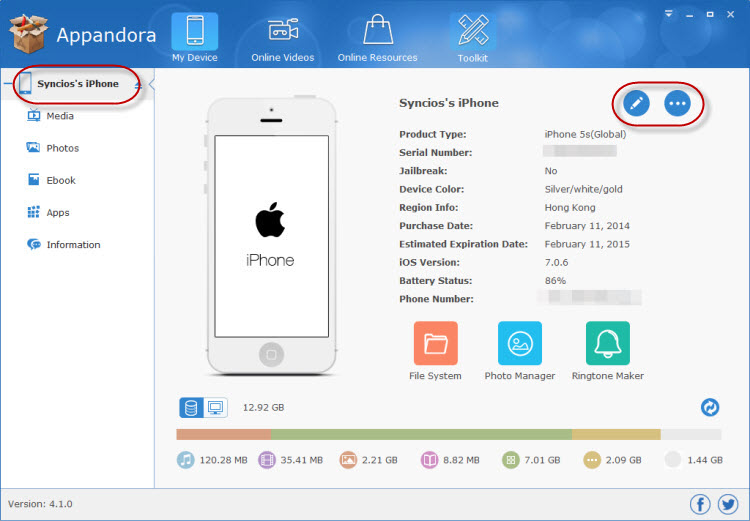
Step 3.Transfer data from old iPad to your PC.
Go to left panel of Appandora, choose file type like Media, Photos, Ebook, Apps or else under iPad. Select files you want to move and then click Export. Choose backup location in your PC. Click OK to backup files from old iPad to your own PC.
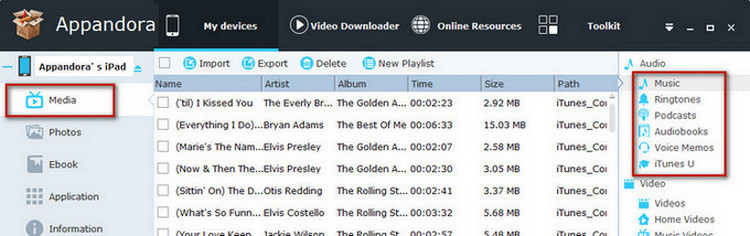
Step 4.Once the backup is completed, disconnect the old iPad and connect new iPad Air 2 or iPad mini 3 to PC.
Step 5.Choose related file type and click Import to transfer all data you have copied from old iPad to new iPad Air 2 or iPad mini 3.

Syncios is a free yet powerful iPod/iPhone/iPad/Android to PC transfer software that enables you transfer Messages, Call logs, Contacts, App, Music, Photo, Video, Ebook between PC and your iPod/iPhone/iPad/Android devices. Besides this, you can also get unlimited wallpaper and ringtons on iPhone/iPad/iPod by Syncios Mobile Manager.



