How to Free Transfer/Sync Photos from iPad to PC
If you have owned an iPad, you may want to transfer photos from iPad to PC for backup or enjoy with your family, then you might need the help of iTunes or iPad transfer tools. Here we offer you a free way to transfer iPad photo albums to your PC by Appandora iPad Transfer. With this powerful and comprehensive iPad Photo Transfer, you can photos from iPad to your PC as well as create a new album which enables you to delete or to export images, videos, transfer local images between iPad/iPod/iPhone and PC.
Appandora iPad Transfer enables you to free backup Photos, Music, Video, Apps, Podcast, iTunes U, Ringtone, e-Books, Camera Roll, Voice Memos, Camera Shot, Contacts, Notes to your computer, seamlessly copy video, audio, image, etc. from PC to your iPad or sync iPad contents to iTunes. What's more, this user-friendly iPad transfer has amazing converting function to aid all users in converting any video and audio file to Apple compatible video and audio formats.
How to Free Transfer/Sync Photos from iPad to PC with Appandora
Step 1. Download and install Appandora App Library on your computer.
Note: The latest version of iTunes must be installed on your computer before running Appandora App Library. But you do not need to run iTunes when launching Appandora.
Step 2.Connect your iPad device to computer with USB and launch Appandora iPad Transfer. Now you can start transferring photos from iPad to PC.
Step 3.Go to the left panel of Appandora iPad Transfer, unfold Photos tab and you can see different photo galleries in album list.
Step 4.Choose the photo album or independently photo files you want to copy, click Export Photo option, then you can transfer or sync the photos you have selected from iPad to PC with the free iPad Photo Transfer.
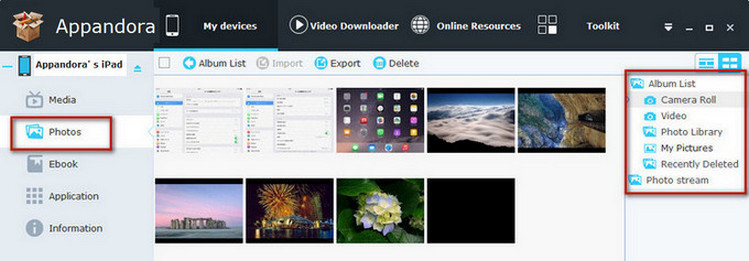
Supported iOS: iOS 8 and the prior versions.
Supported device: iPad Air/2, iPad mini/2/3, iPad with Retina display, The New iPad, iPad 2, iPad.
Supported photo types: JPG, JPEG, PNG, BMP, TIF, TIFF.
How to Transfer/Sync Photos from iPad to PC using iTunes
iTunes is another powerful program to transfer photos from iPad to PC. Using it, you can transfer a collection of photo files from iPad to PC at a time. Follow the steps below to use iTunes to sync photos from iPad to PC.
1. Connect your iPad to the computer with the USB cable.
2. Launch iTunes, and click on the iPad icon from under Devices.
3. Click on the Photos tab, and check the box "Synch photos from."
4. Click "Choose folder" from the drop-down menu, and select your photo folder. Now that the folder is on iTunes, you can select the photos you want to transfer to your iPad, or transfer them all.
5. Finally, click the Sync/Apply button at the bottom right of the page. The photos will transfer to your computer.

Syncios is a free yet powerful iPod/iPhone/iPad/Android to PC transfer software that enables you transfer Messages, Call logs, Contacts, App, Music, Photo, Video, Ebook between PC and your iPod/iPhone/iPad/Android devices. Besides this, you can also get unlimited wallpaper and ringtons on iPhone/iPad/iPod by Syncios Mobile Manager.



