Transfer Ringtones from PC to iPhone Freely without iTunes
Note: Appandora now has been officially renamed Syncios.
When you've collected some favourite ringtones on your computer, you may want to transfer them to your iPhones 5S, iPhone 5C, iPhone 5, or any other iPhone versions. However, moving ringtones from PC to your iPhone by iTunes is not an easy job. If you have troubles transferring or syncing ringtones from PC to your iPhone, here comes out a free but simple way to help you - using Appandora iPhone Ringtone Transfer.
Appandora iPhone Ringtone Transfer is a professional iPhone ringtone transfer tool to help you backup all ringtone files (*.M4R) between iPhone to PC which iTunes does not allow you to do. Furthermore, with the Free iPhone Ringtone Transfer, users can also import videos, movies, image, audios, eBooks, voice memos and more files from your computer to iPhone 5S, iPhone 5C, iPhone 5, iPhone 4S&4, iPad and iPod without iTunes. You could simply treat your iPhone as a portable hard disk when Appandora iPhone Ringtone Transfer is installed.
Guide: How to Transfer Ringtones from PC to iPhone Freely by Appandora
This article will show you how to free transfer ringtones from PC to your iPhone without iTunes by using Appandora iPhone Ringtone Transfer. Moreover, you could also choose your favourite ringtones from iPhone and move them to your PC for backup within a few clicks.
Step 1. Download and install Appandora App Library on your computer.
Note: The latest version of iTunes must be installed on your computer before running Appandora App Library. But you do not need to run iTunes when launching Appandora.
Step 2.Connect your iPhone to computer with USB and launch Appandora iPhone Ringtone Transfer. Now you can start transferring ringtones from PC to iPhone freely.
Step 3.Go to the left panel of Appandora iPhone Ringtone Transfer, unfold Media tab, highlight Ringtones on the right panel, then you will find these options: Import, Export, Remove and New Playlist, which enable you to manage your ringtones from PC to iPhone freely. You can also backup all ringtone files from your iPhone to local PC.
1) Import: Add ringtones from PC to your iPhone.
2) Export: Transfer ringtones from iPhone to PC for backup.
3) Remove: Delete any unwanted ringtones on your iPhone.
4) New Playlist: Create a new playlist to categorize your ringtone files.
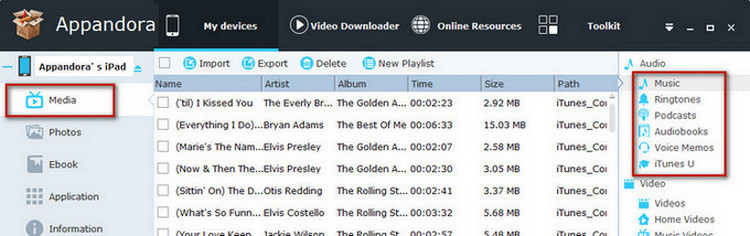
Supported iOS: iOS 8 and the prior versions.
Supported device: iPad Air/2, iPad mini/2/3, iPad with Retina display, The New iPad, iPad 2, iPad.
Supported audio types: M4B, MP3, M4A, WAV, AIFF, M4R.

Syncios is a free yet powerful iPod/iPhone/iPad/Android to PC transfer software that enables you transfer Messages, Call logs, Contacts, App, Music, Photo, Video, Ebook between PC and your iPod/iPhone/iPad/Android devices. Besides this, you can also get unlimited wallpaper and ringtons on iPhone/iPad/iPod by Syncios Mobile Manager.



