Free iPhone PDF Transfer - How to Transfer PDF/EPUB Files on iPhone, iPad and PC
If you have a lot of pdf or epub files that you want to read on your iPhone, how do you put them on the iPhone? Using the iTunes sync function, you can transfer PDF/EPUB from your computer to your iPhone. However, if you want to backup your pdf or ePub eBooks from iPhone to PC or add e-books to your iPhone, Appandora iPhone Transfer comes up with a more easier way to help you. The iPhone PDF Transfer could sync PDF or ePub E-books between iPhone, iPad and your computer freely.
This PDF to iPhone transfer is compatible with various iPhone, iPad, and iPod touch versions, such as iPhone 6/6 Plus, iPhone 5S, iPhone 5C, iPhone 5, iPhone 4S, iPad Air/2, iPad mini/2/3 and iPod touch 5. Fast and convenient, Appandora iPhone PDF Transfer is a best choice to transfer PDF and EPUB files between iPhone, iPad and PC.
How to Transfer PDF/EPUB Files to iPhone using Appandora iPhone Transfer
Want to convert and transfer music/photos/videos to iPad Air for enjoyment freely? Here the following is a brief guide on how to use Appandora iPad Air Transfer Software to transfer music/photos/videos to iPad Air.
Step 1.Download and install Appandora iPhone Software on your computer.
Note: The latest version of iTunes must be installed on your computer before running Appandora App Library. But you do not need to run iTunes when launching Appandora.
Step 2.Connect your iPhone to PC with USB and launch Appandora iPhone Transfer. Now you can start transferring PDF/EPUB files from PC to iPhone.
Step 3.Go to the left panel of Appandora iPhone Transfer, highlight Ebook tab, then you will find those options: Import, Export, Remove which enables you transfer PDF/EPUB files between your iPhone & PC freely and easily! You can also backup all PDF/EPUB files from iPhone to your local PC. If you have already have some PDF/EPUB eBooks on your computer, you can transfer them to your iPhone.
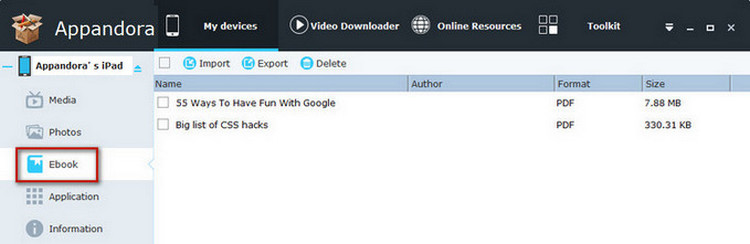
Now you have successfully transfer pdf/epub files between iPhone&PC with Appandora iPhone Transfer. Besides transferring pdf/epub files between your iPhone and iPad, you can also sharing and transferring videos, photos, audiobooks between your iPhone and iPad in this way with this free yet powerful Appandora iPhone Transfer.
How to Transfer/Sync a PDF to an iPhone using iTunes
iTunes is another powerful program to transfer PDF files to iPhone. Using it, you can transfer a collection of PDF file to iPhone at a time. Follow the steps below to use iTunes to copy PDF files to iPhone.
1. Start the iTunes application on your PC and click File>Add Files to Library to import PDF files to iTunes Library.
2. Connect your iPhone to the computer using the included USB cable.
3. Click on your iPhone on the top right to enter the iPhone management mode.
4. Open the "Books" tab and check the box next to "Sync Books".
5. Click the "Apply" button at the bottom of the iTunes screen. Your PDF file will be synced to your iPhone.
Related Knowledge:
What is PDF & ePub?
PDF(Portable Document Format) is currently the most widely used file format for sharing and exchanging information with friends, colleagues, business partners, etc. , which is widely compatible with different platforms.
ePub is a popular e-book format, which is supported by almost all major e-readers, including iPad, iPhone, etc. The texts in an ePub ebook will reflow appropriately on a mobile device to adapt to different sizes of screen, which can greatly improve your reading experience.

Syncios is a free yet powerful iPod/iPhone/iPad/Android to PC transfer software that enables you transfer Messages, Call logs, Contacts, App, Music, Photo, Video, Ebook between PC and your iPod/iPhone/iPad/Android devices. Besides this, you can also get unlimited wallpaper and ringtons on iPhone/iPad/iPod by Syncios Mobile Manager.



