Appandora helps you manage contacts, notes, bookmarks, messages and callhistory between local computer and your iPhone/iPad/iPod Touch/Android. Here is more detailed information:
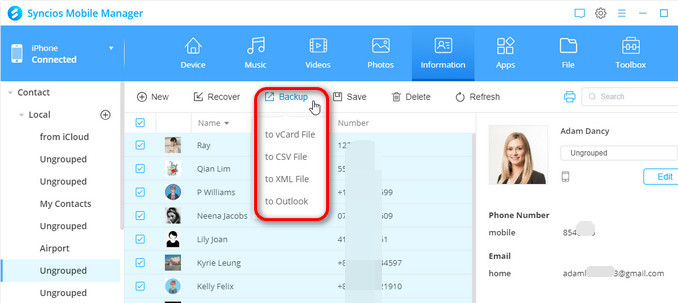
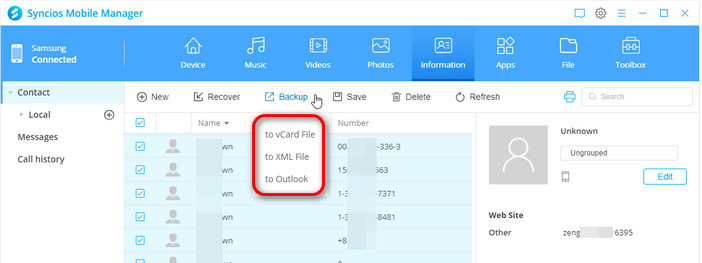
Step 1: Click "Information" tab above Syncios Manager menu. Then choose Contacts option on the left sidebar, all the contacts as well details will list on the right panel. Manage the contacts contents by choosing operation from New, Recover, Backup, Save, Delete and Refresh.
|
New |
1. Click "New" button to creat a new contact name, number, portrait and more details to your current device. |
Backup |
1. Choose certain contacts. |
Save |
1. Choose certain contacts. |
Recover |
Directly tap "Recover" function to restore the previous contacts backup to your device. |
|
Delete |
1. Choose unwanted contacts. |
|
Refresh | Click "Refresh" button after doing some operations. |
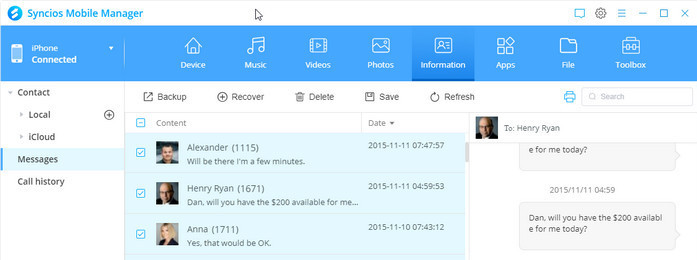
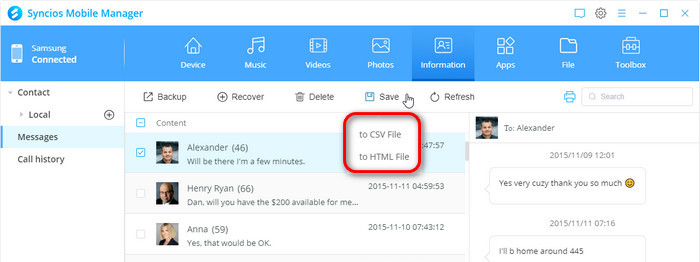
Step 1: Click "Information" tab above Syncios Manager menu, and tap "Messages" option on the left sidebar.
Step 2: Now, go to manage the messages contents by choosing operation from Backup, Recover, Delete, Save and Refresh.
Backup |
1.
Choose your wanted messages by ticking off the box in front of the contacts. |
Recover |
1. Click "Recover". |
Delete |
1. Choose unwanted messages by ticking off the contacts box. |
Save |
1. Choose your desired messages conversations. |
Refresh | Click "Refresh" button after doing some operations. |
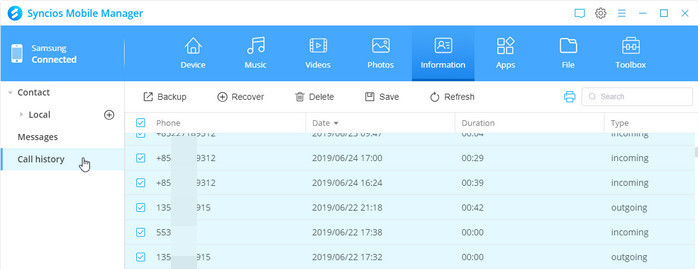
Step 1: Click "Information" tab above Syncios Manager menu, and tap "Call History" option on the left sidebar.
Step 2: Now, go to manage the messages contents by choosing operation from Backup, Recover, Delete, Save and Refresh.
Backup |
1.
Choose all call history or in batch by ticking off the box in front of the contacts. |
Recover |
1. Click "Recover". |
Delete |
1. Choose the call logs that you want to remove. |
Save |
1. Choose your desired call history. |
Refresh | Click "Refresh" button after doing some operations. |