Phone to Phone Data Transfer
You can easily manange your iOS and Android device, transferring data between iPad/iPhone/iPod/Android and PC with Appandora. But what to do if you just got a new phone and would like to copy data from the old phone to the new one? If you are Android user transitioning to Apple, the process of transferring all the valuable content into a new phone can actually be quite a headache.
The new easy yet efficient Phone to Phone Transfer tool -- Syncios Data Transfer should be what you need. This phone to phone transfer tool has the powerful ability to transfer data such as contacts, SMS, call logs, music, videos and photos between Android and iOS without data loss. The phone data can be transferred between almost all Apple and Android devices. Furthermore, the Syncios Data Transfer allows you to backup mobile phone data to PC, and restore backed up data to your new mobile phone.
Part A: Steps to Copy Data from Phone to Phone Directly
How to Transfer Contacts, Messages, Music, Photos, Video and more between iOS and Android Phones?
Step 1.Connect both your devices to PC.
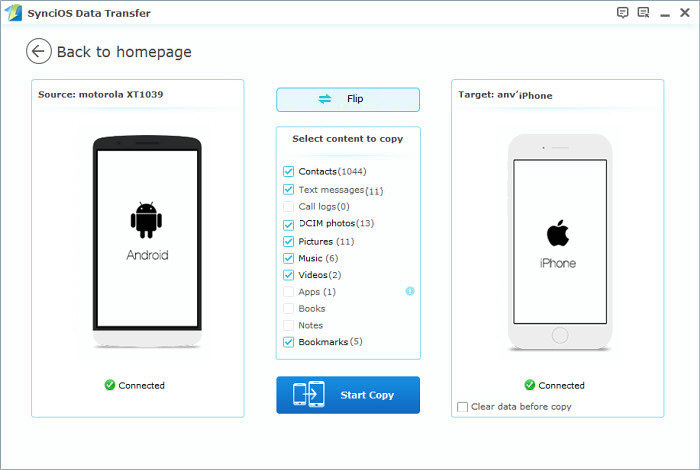
Here take iDevice for example. The names of your devices will be displayed in the places of "Source" and "Destination". You can click “Flip” to change which one be the source and the targeted phone.
Note: If you have Android device to be connected, it's required to enable USB debugging mode and install driver. Click here to learn how to enable USB Debugging Mode >>
Step 2.Transfer data from one phone to another.
Next step you can choose the data you want to transfer between the two phones, such as contacts, photos, messages, etc. Check those you wish to transfer to another phone and click Start Copy. The selected files would be fully copied to your target phone.
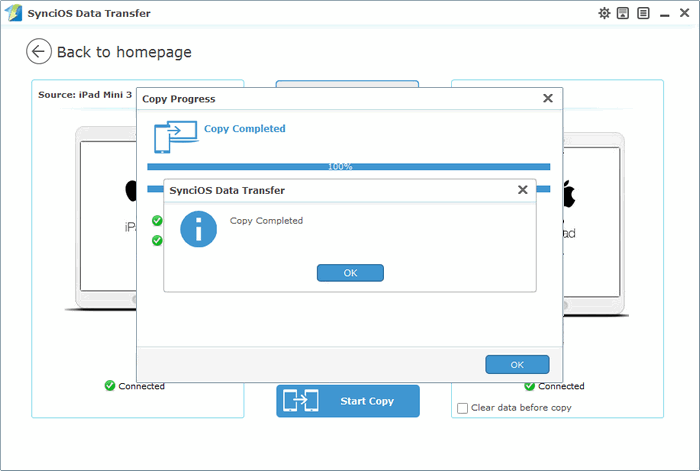
Part B: How to Backup and Restore Mobile Phone
Syncios Data Transfer allows you to backup mobile phone data to PC, and restore backed up data to your new mobile phone.
Step 1.Backup Phone Data to the Computer.
First, run Data Transfer while your iOS, Android phone is connected to the computer with a USB cable. Select the Backup option in the Home Menu to bring up the Backup Panel.
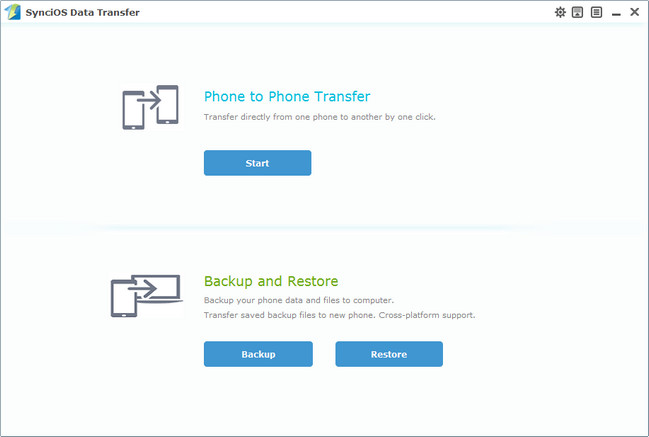
Once you check all the data that you wish to backup, click Start Copy, and Data Transfer will start to back up the selected contents on your phone to the computer.
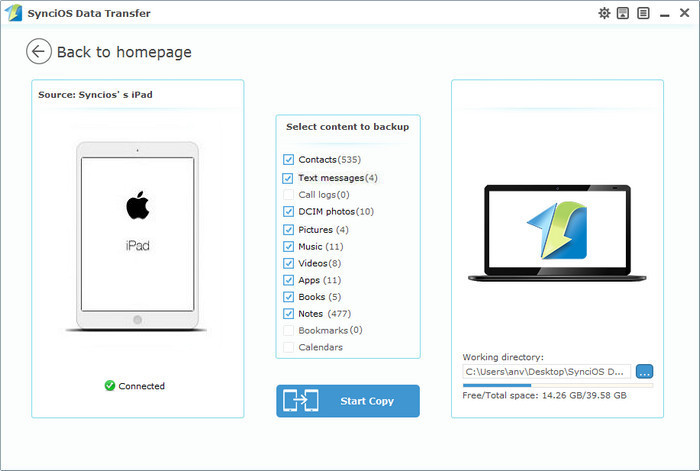
Step 2.Restore Phone from the Saved Backup.
Select Restore option from the Home Menu while your phone is connected to the computer. Then, in its drop down list, select a backup file format. After you locate the saved backup file that you wish to restore to your phone, click Start Copy to transfer the contents from the backup file to the target phone.
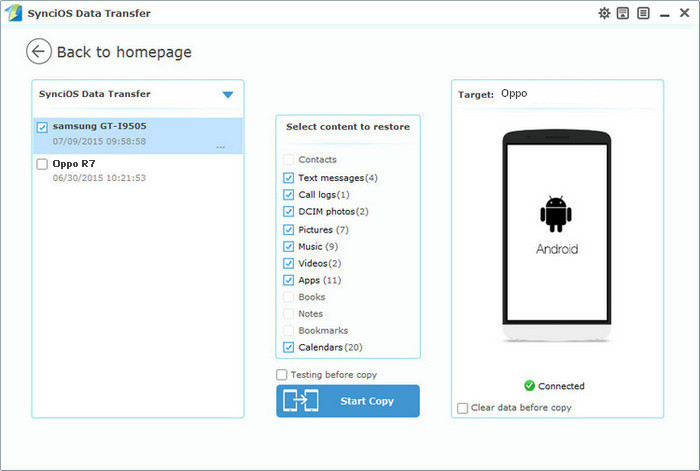
If you have ever backed up your iPad/iPhone/iPod through iTunes, you can recover lost contacts, photos, videos, SMS messages, notes, ebooks, app data and settings from iTunes backup file in your computer.

Appandora is a free yet powerful iPod/iPhone/iPad/Android to PC transfer software that enables you transfer App, Music, Photo, Video and Ebook between PC and your iPod/iPhone/iPad/Android devices. Besides this, you can also download unlimited wallpaper and rington on iPhone/iPad by Appandora iOS & Android Manager.



