How to Free Transfer Video Files to iPad, iPhone and iPod
Are you looking for an easy-to-use software which will allow you to manage and transfer videos from PC to your iOS devices including iPad, iPhone and iPod freely? Since we all know iTunes could help you sync video files, but it's complex to handle. Appandora Video Transfer on the market today can do this and will be your best choice.
With Appandora Video Transfer, you are allowed to manage all the video files, including MP4, MOV, M4V videos from your computer to iPhone 6/6 Plus, iPhone 5S, iPhone 5C, iPod, iPad Air/2, iPad mini/2/3, iPad with Retina display, The New iPad, iPad 2, iPad, or export them from the iOS device to your PC, delete any files or add them to playlist to categorize them.
Guide: How to Transfer Video Files to iPad, iPhone and iPod with Appandora
Appandora Video Transfer includes handy audio & video transfer which allows you to convert your favorite audio files to MP3, M4A, M4R, CAF, convert video to MP4, M4V, MOV for enjoying on iPhone/iPod/iPad conveniently.
Step 1.Download and install Free iPod to iTunes Music Transfer on your computer.
Note: iTunes must already be installed on your computer for running this free iPod to iTunes Transfer correctly. But you do not need to run iTunes when launching Appandora.
Step 2.Connect your iPad/iPhone/iPod device to computer with USB and launch Appandora Video Transfer. Now you can start transferring Video Files from iPad/iPhone/iPod to PC.
Step 3.Go to the left panel of Appandora Video Transfer, unfold Media tab and you can see the directories: Music, Videos, Ringtones, Podcasts, TV Shows, Audiobooks, Music Videos, Voice Memos, iTunes U on the right panel.
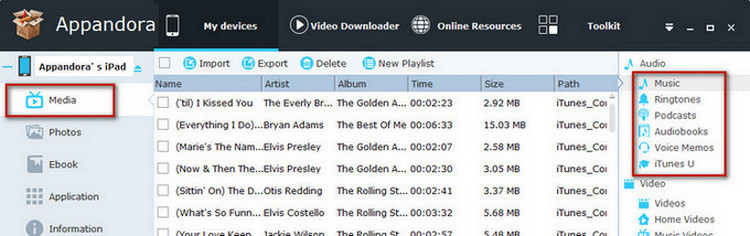
Step 4.Highlight Music on the right panel, select the video files you want to transfer, and click Import option, then you can sync the videos you have selected from PC to iPad, iPhone or iPod with this Appandora Video Transfer.
Supported iOS: iOS 8 and the prior versions.
Supported Device:
iPhone: iPhone 6/6 Plus, iPhone 5S, iPhone 5C, iPhone 5, iPhone 4S, iPhone 4;
iPad: iPad Air/2, iPad mini/2/3, iPad with Retina display, The New iPad, iPad 2, iPad.
iPod:iPod touch 5, iPod touch 4, iPod touch 3, iPod classic 3, iPod classic 2, iPod classic, iPod shuffle 4, iPod shuffle 3, iPod shuffle 2, iPod shuffle 1, iPod nano 7, iPod nano 6, iPod nano 5, iPod nano 4, iPod nano 3, iPod nano 2, iPod nano.
Supported Video Formats: MOV, M4V, MP4
How to transfer files to my iPad/iPhone/iPod using iTunes?
Follow the steps below to use iTunes to sync video files from PC to iPad/iPhone/iPod.
1. Connect your iPad/iPhone/iPod to the computer via USB cable.
2. Launch iTunes, and click on the My iPhone/iPod/iPad icon from under Devices.
3. Click on the Video Files tab, and and select Manually Manage Music and Videos option in the Summary panel.
4. Click the File>Add File to Library on iTunes to locate the video files to iTunes. The files will be be automatically classified under LIBRARY.
5. Finally, click the Sync/Apply button at the bottom right of the page. The videos will transfer to your computer.

Syncios is a free yet powerful iPod/iPhone/iPad/Android to PC transfer software that enables you transfer Messages, Call logs, Contacts, App, Music, Photo, Video, Ebook between PC and your iPod/iPhone/iPad/Android devices. Besides this, you can also get unlimited wallpaper and ringtons on iPhone/iPad/iPod by Syncios Mobile Manager.



