iPod Transfer Software - Transfer Files from iPod to Computer or Transfer Between Two iPods
When you have one or two ipods and want to share files such as music, videos or photos between these ipods, or if you also want to transfer iPod files to other iDevices such as iPhone or iPad, how you can do to finish these job? Here with Appandora iPod Transfer Software, you can easily transfer files between iPod and computer or between two iPod, or transfer music/video from iPod to iTouch/iPad/iPhone.
As a free iPod transfer software, Appandora can easily transfer files including Music, Movie, Photo, eBook, Audiobook, Voice Memo, Podcast, TV Show and more from iPod to computer, iPod to iPod, computer to iPod for fun or backup. This iPod to iPod transfer is compatible with all iPod device versions as well as other Apple devices, such as iPod touch 5, iPhone 6/6 Plus, iPhone 5S, iPhone 5C, iPad Air, iPad mini, etc. Fast and convenient, download it to have a try!
Tutorial One: How to Transfer Files from iPod to Computer
It's a necessity to have a iPod to Computer Transfer software installed on your PC. Then, you can transfer files, like music, videos, photos from iPod to your computer at any time.
Step 1.Connect your iPod device to computer
Firstly, connect your iPod to computer via USB cable. The iPod to Computer Transfer is fully compatible with the latest iPod touch 5, iPod classic 3, iPod shuffle 4, iPod nano 7 and any other previous versions of iPod when they're running iOS 8/7/6/5.
Step 2.Launch Appandora iPod to Computer Transfer
Then launch Appandora iPod to Computer Transfer on your computer. Now you can start transferring music/photos/videos from iPod to computer.
Step 3.Transfer files from iPod to your computer
Go to the left panel of Appandora iPod Transfer Software, then there will be options for you to transfer music/videos/photos from iPod to PC:
1) Transfer Media:
Unfold Media tab and you can find different media types on the right panel. For example, to import music, you can click Music. Then, choose your wanted music files and click Export button to export music from iPod to computer.
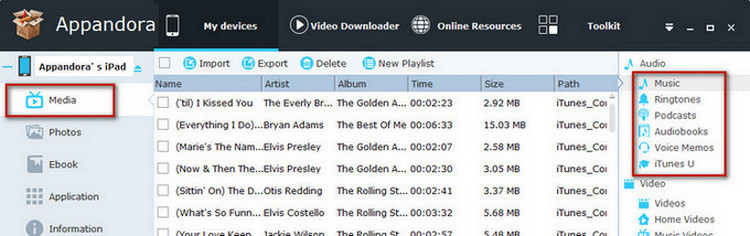
2) Transfer Photos:
Click Photos in the left panel and then all photo albums are displayed on the main window. If you want to transfer your photos from iPod to computer, select the album folder or photos and import them to your iPod by clicking the Export Photo button.
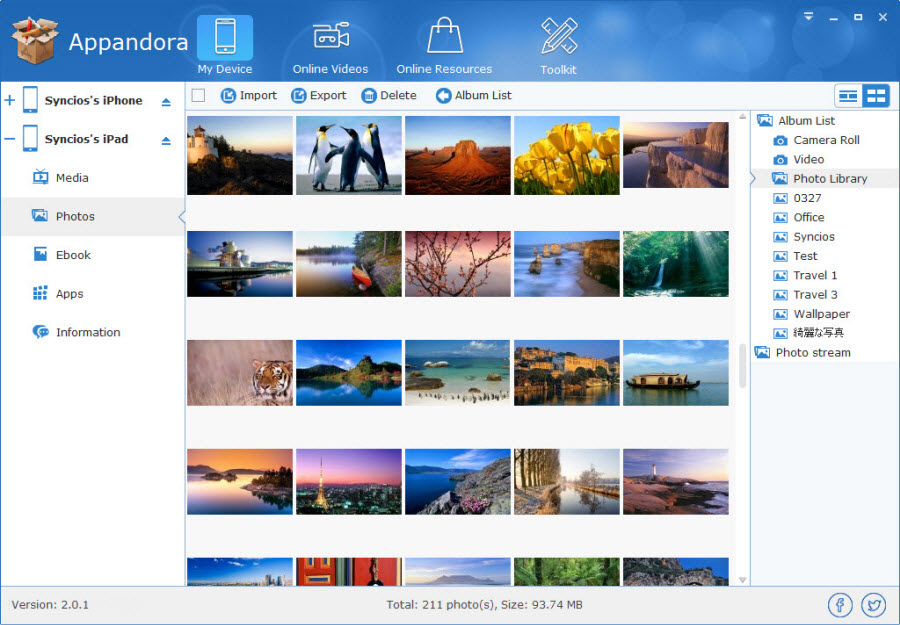
Supported iOS: iOS 8 and the prior versions.
Supported iPod device:
iPod touch 5, iPod touch 4, iPod touch 3, iPod classic 3, iPod classic 2, iPod classic, iPod shuffle 4, iPod shuffle 3, iPod shuffle 2, iPod shuffle 1, iPod nano 7, iPod nano 6, iPod nano 5, iPod nano 4, iPod nano 3, iPod nano 2, iPod nano.
Tutorial Two: How to Transfer Files between Two iPods
If you have two or more ipods and want to transfer files between these ipods, the following tutorial will teach you how to use Appandora iPod to iPod Transfer to transfer music or playlist between two iPods.
Step 1.Download and install Appandora iPod Transfer Software on your computer.
Note: iTunes must already be installed on your computer for running this free Appandora iPod Transfer Software correctly. But you do not need to run iTunes when launching Appandora.
Step 2.Connect your first iPod to computer with USB and launch Appandora iPod to iPod Transfer.
Step 3.Go to the left panel of Appandora iPod to iPod Transfer, and follow the details as below to transfer music or playlist from first iPod to PC.
1) Transfer Music:
Unfold Media tab, highlight Music on the right panel, just select the music files you want to transfer, click Export option, then you can backup the music you have selected from iPod to PC with this Appandora iPod to iPod Transfer.
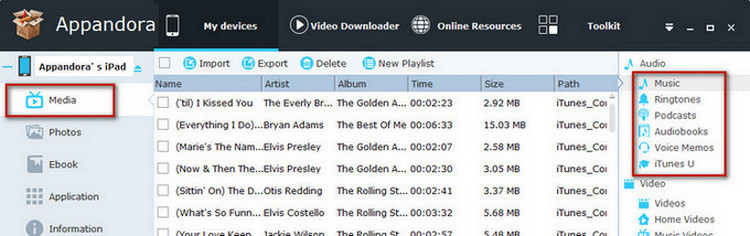
2) Transfer Playlist:
If you have saved many playlists on your old iPod, you can transfer them to your new iPod device too. Go to the top line of Appandora, click New Playlist. Choose the playlist you've created from the right panel, click Export button, then a file browser window would pop up. You could backup selected video/audio files in certain playlist from iPod device to PC.
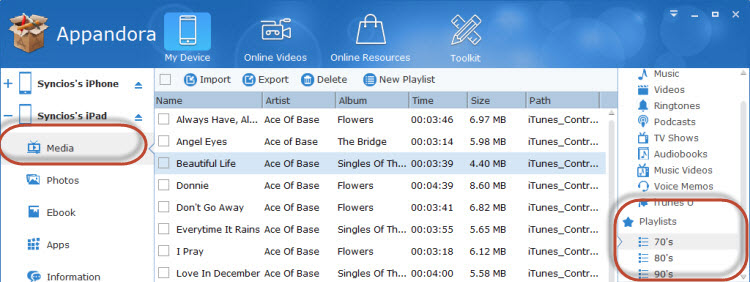
Step 4.Plug your second iPod device into PC. Go to correspondent file type. Click Import to browse to the exact location where you store the first iPod files. Press "Shift" and select all files, then click "Open".
Now you have successfully transfer music or playlist between two iPods with Appandora iPod to iPod Transfer. Of course, you could use the same way to help you transfer apps, images, videos, music, as well as E-books between two iPods by using the free iPod to iPod Transfer.

Syncios is a free yet powerful iPod/iPhone/iPad/Android to PC transfer software that enables you transfer Messages, Call logs, Contacts, App, Music, Photo, Video, Ebook between PC and your iPod/iPhone/iPad/Android devices. Besides this, you can also get unlimited wallpaper and ringtons on iPhone/iPad/iPod by Syncios Mobile Manager.



