How to Transfer Files from Old iPhone to New iPhone 5S or iPhone 5C
If you've got a new iPhone like iPhone 5S or iPhone 5C, you may want to transfer files from old iPhone to your new one. However, iTunes may not support all kinds of files transferring such as transfer your favorite songs, apps, movie, ebooks and lots of other useful files from one iPhone to another iPhone, so you may sometimes need another good to use iPhone Transfer software. Here this article will introduce you how to free transfer all files from old iPhone to your new iPhone 5S or 5C by using Appandora iPhone Transfer, iTunes and iCloud.
Transfer files from old iPhone to your new iPhone 5S or iPhone 5C using Appandora
Step 1.Download and install Appandora iPhone Transfer on your computer.
Note: iTunes must already be installed on your computer for running this free Appandora iPhone Transfer correctly. But you do not need to run iTunes when launching Appandora.
Step 2.Connect your old iPhone to computer via USB and launch Appandora iPhone Transfer.
Step 3.Go to the left panel of Appandora iPhone Transfer, choose either file type like Media, Photos, Apps or else under iPhone. Select the files you want to transfer on the main panel, then click "Export" and choose output path in your PC. Click "OK" to backup files from old iPhone to your PC. Wait till the needed backup completed then disconnect the old iPhone.
1) Media: Transfer Music, Ringtones, Podcasts, Audiobooks and Voice Memos from iPhone to PC.
2) Photos: Transfer local image files to iPhone, delete photos or export them from iPhone to PC.
3) Ebook: Transfer eBooks in EPUB/PDF from iPhone to PC
4) Apps: Install the local application into iPhone, uninstall any application or back them up from iPhone to PC.
5) File System: Transfer file folders from iPhone to PC.
6) Information: Transfer all your Contacts, Notes, Bookmarks and Messages from iPhone to PC.
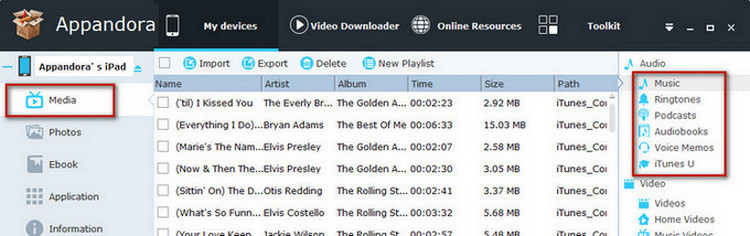
Step 4.Connect your new iPhone 5S or 5C into PC. Go to correspondent file type and click "Import" to transfer all files you have copied from old iPhone to your new iPhone 5S or 5C.
Supported iOS: iOS 8 and the prior versions.
Supported device: iPhone 6/6 Plus, iPhone 5S, iPhone 5C, iPhone 5, iPhone 4S, iPhone 4 and all previous versions.
Supported file types: Image(JPG, JPEG, PNG, BMP, TIF, TIFF), Video(MOV, M4V, MP4), app(IPA), Audio(MP3, M4A, WAV, AIFF, M4R, M4B).
If you need to transfer iPhone files to different computers, or you ever thought of backing up your iPhone files, we highly recommend you try out this free but easy to use iPhone transfer software. Appandora iPhone Transfer can be a great iPhone 5S transfer, iPhone 5C transfer, iPhone to iPhone Transfer, iPhone to PC transfer, music to iPhone transfer, movie to iPhone transfer and moves your apps, images, videos, music, eBooks, as well as contacts seamlessly between computers and iPhone!
Transfer files from old iPhone to new iPhone 5S or iPhone 5C Using iTunes
Step 1.Connect your old iPhone to PC via USB cable. Click the File menu in iTunes, then select Devices > Back Up, and click on Back Up Now.
Step 2.Once backup process completes, disconnect the phone from your computer.
Step 3.Turn on your new phone 5S or 5C and complete the setup assistant. When you reach the screen that says Set Up iPhone, choose “Restore from iTunes Backup” and select the backup of your old phone you wish to use.
Step 4.Connect your new phone 5S or 5C to iTunes, select the backup of your old phone, and click Continue.
Step 5.Wait until your phone has been fully restored before you use it. It will restart when ready.
Step 6.Keep your new phone connected to iTunes to sync any data that wasn’t stored in your backup (like apps, music and video). You can check which data is synced through the syncing tabs in iTunes.
Step 7.Once backed up, you will still need to provide passwords for your email and voicemail, along with other synced accounts.
Transfer files from old iPhone to new iPhone 5S or iPhone 5C Using iCloud
Step 1.Open your old iPhone and click on Settings > iCloud > Storage and Backup. Make sure iCloud Backup is switched to on.
Step 2.When connected to both a power source and Wi-Fi, iCloud will automatically back your phone up once a day. To trigger it to back up manually, tap Back Up Now. (Note that you will need to be connected to a power source and Wi-Fi.)
Step 3.Once you’re all backed up, turn on your new phone 5S or 5C and complete the setup assistant. When you reach the screen that says Set Up iPhone, choose “Restore from iCloud Backup” and select the backup of your old phone you wish to use. Note that you will need to know your Apple ID and password in order to do this.
Step 4.Wait until your phone has been fully restored before you use it. It will restart when ready.
Step 5.Connect your new phone 5S or 5C to iTunes to sync any data that wasn’t stored in your backup (like apps, music and video). You can check which data is synced through the syncing tabs in iTunes.
Step 6.Once backed up, you will still need to provide passwords for your email and voicemail, along with other synced accounts.

Syncios is a free yet powerful iPod/iPhone/iPad/Android to PC transfer software that enables you transfer Messages, Call logs, Contacts, App, Music, Photo, Video, Ebook between PC and your iPod/iPhone/iPad/Android devices. Besides this, you can also get unlimited wallpaper and ringtons on iPhone/iPad/iPod by Syncios Mobile Manager.



